Using the Teletrax Watermarking Filter
Getting Started
What do you need?
- Cambria FTC/Cluster Version 4.4 or Later
- Teletrax license file on all client machines
- Teletrax config file: A text file that points to the location of the shared database and contains program information.
Note: Contact support@teletrax.com for the license file and config file.
How to use Teletrax Filter with Cambria FTC/Cluster
Step 1: Teletrax License and Root Directory Setup
Copy your Teletrax license file to:
C:\Program Files (x86)\Capella\Cambria\cpx64
Create a Root Directory anywhere on your system or over the network, depending on if you are using Cambria FTC or Cambria Cluster, for your Teletrax Config, Logs, and Encodation XML.
For example:
C:\Teletrax
or
\\storage\\temp\\Teletrax
NOTE: The Root Directory, when using Cambria Cluster, must be over the network and can only be used as a UNC path, not a mapped drive.
IMPORTANT: This Root directory should not have the same name as your shared database directory, as it will cause conflicts when a shared database is created.
Create a new subfolder inside the root directory called Cfg, where you will copy your Teletrax config file.
For example:
C:\Teletrax\Cfg\YourConfigFile.cfg
or
\\storage\\temp\\Teletrax\Cfg\YourConfigFile.cfg
Note: The location of the shared database can be modified by requesting a new
.cfgfile from Teletrax. For Cambria Cluster, it should be over the network.
Step 2: Teletrax Filter Setup in Cambria FTC/Cluster
-
Launch Cambria FTC (Version used: 4.4.0.48034).
-
Add any source you wish to encode/watermark.
-
Go to the Encoding tab and add a new Encoding Preset.
-
Set your encoding settings and navigate to the Filter tab to add the Teletrax Watermarking Filter.
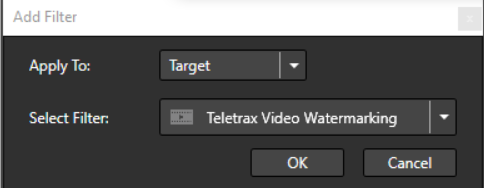
-
Click Add Filter, in the window:
- Select Apply To:
Target - Select Filter:
Teletrax Video Watermarking - Click OK
- Select Apply To:
This will launch the Teletrax Watermarking Filter Settings Window, where you can verify if your Teletrax is licensed. Specify the location of your Root Directory and select the appropriate Program Name based on your Teletrax Config File. Click OK.
The filter is now configured and added to your preset. Click OK to finish setting up your encoding preset.
-
Click Queue All Jobs to queue jobs in Cambria Manager, or click Convert All Jobs to convert now in Cambria FTC.
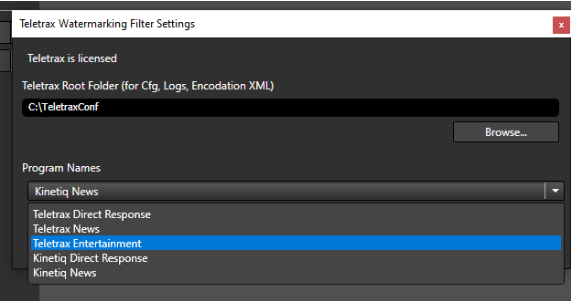
The Filter is now configured and added to your preset, Click OK to finish setting up your encoding preset.
Click Queue All Jobs to queue jobs in Cambria Manager, or Click Convert All Jobs to convert now in Cambria FTC.
Limitations
From Teletrax Documentation: TeletraxBasebandSDK.pdf
- "The embedder is capable of embedding the watermark faster than real-time. However, the watermark contains elements of real-time. This contradiction allows the user to embed two pieces of material with the same watermark.
- Consider a 1-hour file embedded at twice real-time, followed quickly by a 15-minute file; each would contain the same date and time payload.
- To handle this, the SDK will allocate a time slot in the near future and will embed the corresponding watermark at full processing speed.
- Allocated time slots will be locked in the persistent database and will not be re-used.
- This database can be shared between multiple embedder instances on a single PC or multiple encoding stations.
- Faster than real-time processing requires the duration of the video to be known beforehand."
WARNING: The customer must understand the following to avoid watermark duplication, which would render the content non-unique and unidentifiable by Teletrax:
- The PC date/time is the clock reference of the system.
- It is the customer’s responsibility to keep the PC date/time accurate and synced to a standard time reference.
- If multiple embedder instances share at least one EID (i.e., they use identical configuration files), they must also share the same persistent timestamp database.